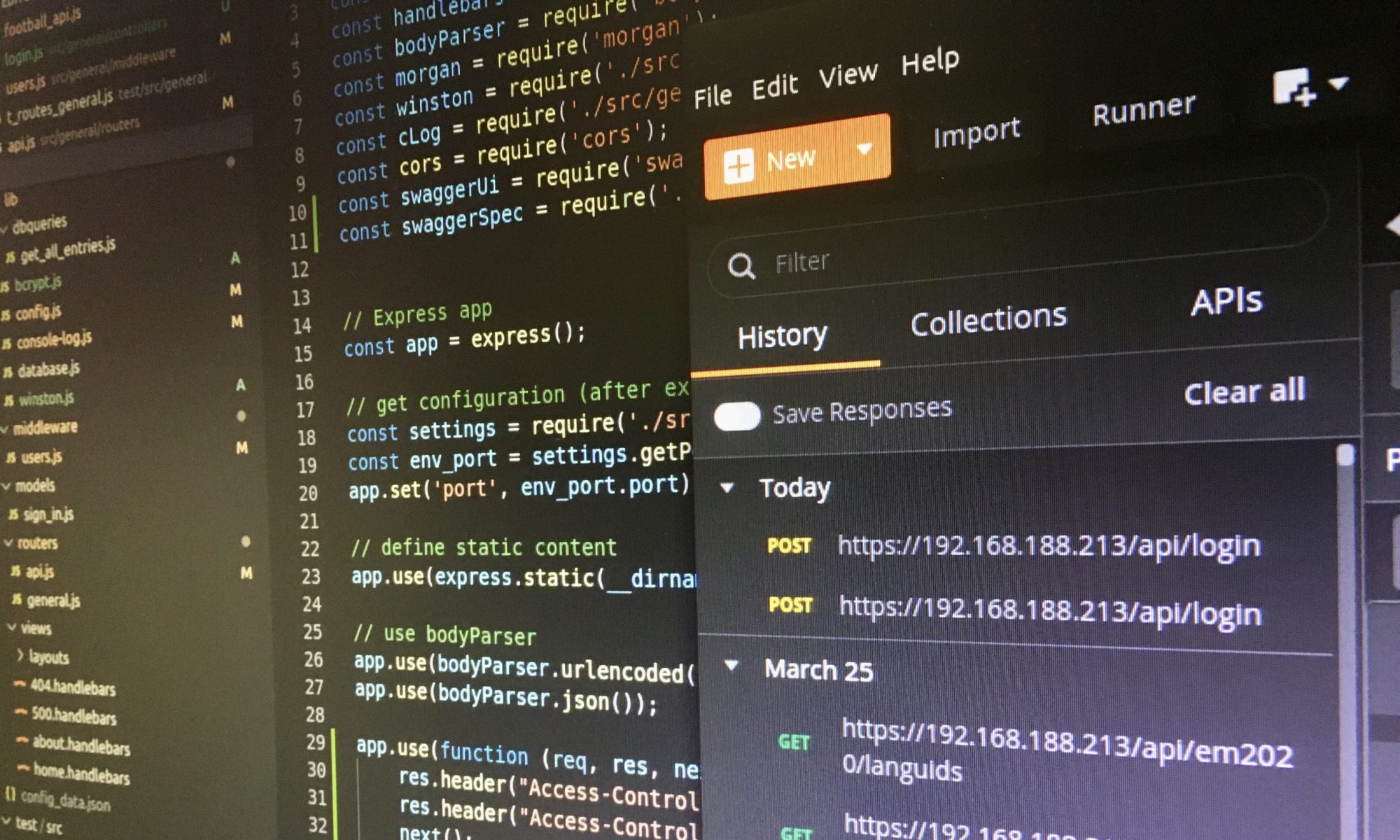After I successfully set up Principal Propagation on SAP ABAP Platform 1909, Developer Edition, the disp+work process failed to start. In this blog post you will learn how to solve this problem based on changes via transaction RZ10.

>> SAP no longer provides the Docker image. <<
When stetting up principal propagation on the Docker image (SAP ABAP Platform) I also added the following three parameters to the default profile via transaction RZ10:
- icm/trusted_reverse_proxy_<x>
- login/certificate_mapping_rulebased
- icm/HTTPS/verify_client
After successfully tested the principal propagation, I stopped the SAP ABAP Platform 1909 and restarted it a few days later. Unfortunately, I received the error message that the service worker processes could not be started (see screenshot above).
To be honest, the first time I got this error message I decided after about 30 minutes to reset the image with the following command:
docker rm -f a4h # --> Caution: All configuration and development will be deleted <--
After I successfully set up the principal propagation again und got the error message again, it was clear to me that resetting is no longer an option. 😉 I searched the internet for a solution and found this forum post “disp+work.exe dispatcher stopped” from April 2006.
Analysis of the log files
In this forum post it is recommended to analyse the two log files ‘dev_disp‘ and ‘dev_w0‘ (file path: /usr/sap/<SID>/D<xy>/work).

The log file ‘dev_disp‘ contains a crucial remark: “hostname ‘vhcala4hcs’ of parameter ‘rdisp/mshost’ unknown“. The parameter ‘rdisp/mshost‘ specifies the host on which the message server is running.

This parameter is set in the START profile (path: /usr/sap/A4H/SYS/profile).

The screenshot below shows the parameter ‘rdisp/mshost‘ which I had already changed. As you can see, the parameter ‘SAPGLOBALHOST‘ still contains an incorrect value. You can also see the three parameters I added for the principal propagation.

I have replaced all occurrences of ‘vhcala4hcs‘ with ‘vhcala4hci‘ in both profiles ‘DEFAULT.PFL‘ and ‘A4H_D00_vhcala4hci‘ and now know why the changes via transaction RZ10 destroyed the START profile.
If you want to adjust the default profile via transaction RZ10 on the Docker image, check among others the values of the parameters ‘SAPGLOBALHOST‘ and ‘rdisp/mshost‘. It is likely that the values there are wrong (see the screenshot below) and are only correct in the profile files on the operational system level. If you want to avoid trouble, adjust these values directly via transaction RZ10 so that the profile is stored correctly in the profile file.

Adaptation of the hosts file required
Changing the default profile via transaction RZ10 also affects the hosts file, since after starting the HDB the SAP system tries to reach the servers under the full hostname ‘vhcala4hci.dummy.nodomain‘ instead of ‘vhcala4hci‘.
You can easily solve the problem by manually or automatically adding an additional entry to the hosts file within a few minutes. Unfortunately, direct changes to the host file are reset after the Docker image is restarted.
# Changes to the default profile require this additional entry in the hosts file 172.17.0.2 vhcala4hci.dummy.nodomain
I decided to automatically adjust the hosts file after starting the Docker image. For this purpose, I created a hosts file with all relevant entries in the A4H-Admin’s home directory (path: /home/a4hadm).
# Relevant entries of the hosts file 127.0.0.1 localhost ::1 localhost ip6-localhost ip6-loopback fe00::0 ip6-localnet ff00::0 ip6-mcastprefix ff02::1 ip6-allnodes ff02::2 ip6-allrouters 172.17.0.2 vhcala4hci 172.17.0.2 vhcala4hci.dummy.nodomain
The easiest way to copy the complete hosts file from A4H-Admin’s home directory to /etc/hosts is to add the command at the end of the script ‘hdb_license_update‘ (path: /usr/local/bin).
# Add this command at the end of /usr/local/bin/hdb_license_update cp /home/a4hadm/hosts /etc/hosts echo "hosts updated" #this message is displayed during the startup process
During the startup process, the message ‘hosts updated‘ indicates that the hosts file has been updated.

You can use this command to access the Docker image:
docker exec -it a4h bash
Cheers, both SAP ABAP Platform, Developer Edition, and Principal Propagation are now working again. 🙂