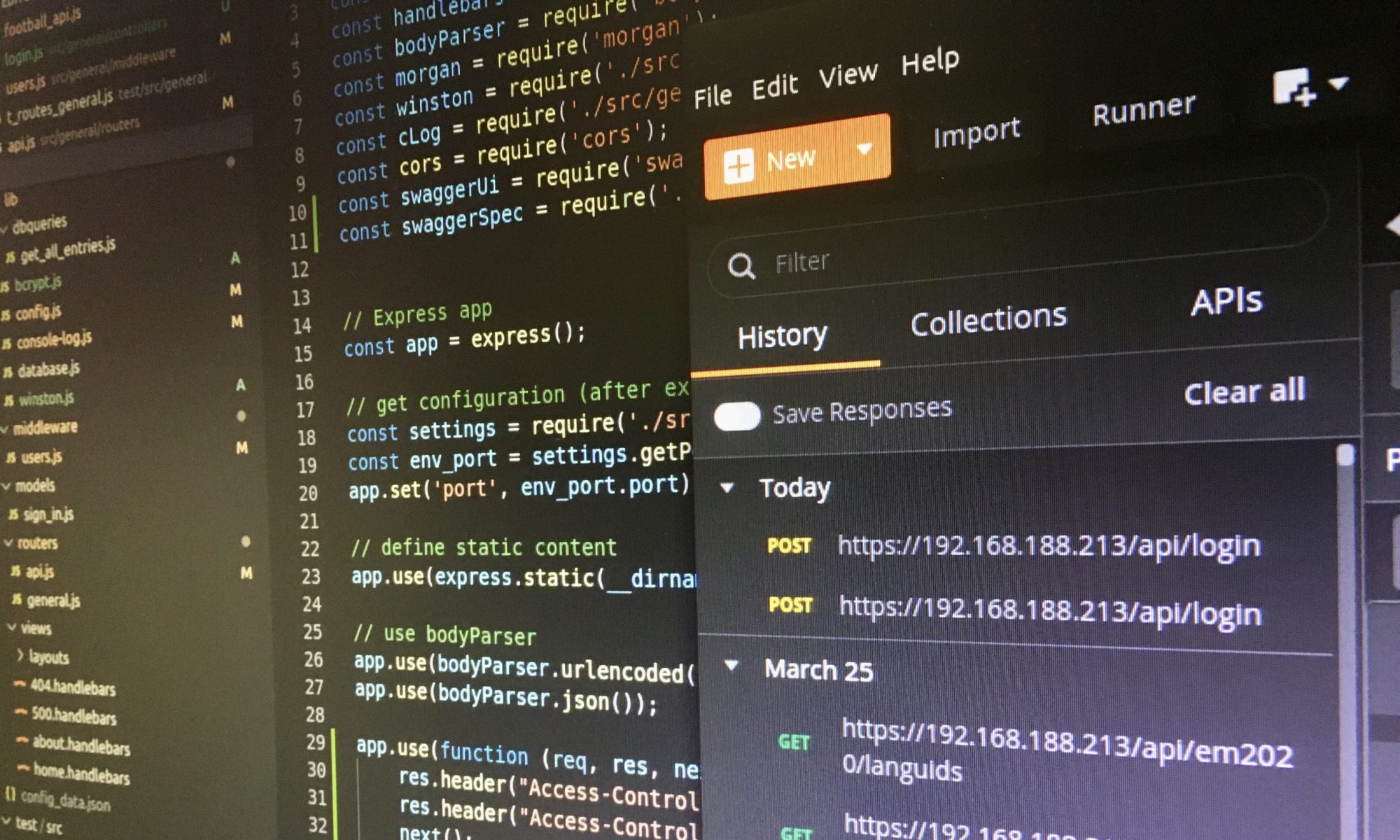After the SAP ABAP 1909, Developer Edition, is running on your lokal machine, it makes sense to establish a connection to the SAP Business Technology Platform Trial (BTP) via the SAP Cloud Connector.

Start of SAP Cloud Connector in the docker container
You start and stop the Cloud Connector with the following commands and will find more details on the Docker instruction page:
# Open a new terminal # Access the bash in the docker container docker exec -it a4h bash # Start the service /usr/local/sbin/rcscc_daemon start # Stop the service before leaving the container /usr/local/sbin/rcscc_daemon stop
When the service is running, you can connect to the Cloud Connector at https://vhcala4hci:8443 (user: Administrator, password: manage).
Set the connection up to SAP BTP Trial
The SAP tutorial “Connect Your SAP BTP Trial Account to SAP S/4HANA for Content Consumption” from Sibylle Brehm explains all steps in detail why I only share my settings here:

Configure access control
After your local ABAP 1909 system is connected to the BTP, you need to create a mapping between your internal and virtual system. The virtual system is used on the BTP.
Select the entry “Cloud to On-Premise” on the left menu and the tab “Access Control” (SAP tutorial). Then, click on the “+” right next to the headline “Mapping Virtual to Internal System” . These are my settings:
Back-end Type: ABAP System Protocol: HTTPS Virtual Host: s4hana Virtual Port: 50001 #(HTTPS port of the docker container) Internal Host: 192.168.188.191 #(I use the IP, host name is also possible) Internal Port: 50001 Principle Type: None Host in Request Header: Use Virtual Host Check Internal Host: selected
Finally, add the resources which the mapping will allow. Select your newly created mapping and click on the “+” right next to the headline “Resources of […]”:
URL Path: / Active: selected WebSocket: unselected Access Policy: Path and all Sub-Path

Create a destination on the SAP BTP Trial
After the SAP Cloud Connector has been configured, you have to define a destination on the SAP BTP Trial. The destination uses the virtual host and virtual port you configured in the Cloud Connector (SAP tutorial). These are my settings:
Name: s4hanart #rt = run time Type: HTTP URL: http://s4hana:50001 #virtual host and port of the cloud connector Proxy Type: OnPremise Authentication: BasicAuthentication Location ID: DE #I use the location in the cloud connector, depending on our settings User: DEVELOPER #Usually, you should use a technical user ;-) Password: #Additional Properties: #From the SAP tutorial HTML5.DynamicDestination: true sap-client: 001 sap-platform: ABAP sap-sysid: A4H sap-service: 3200 #Always 32 plus instance number #From the blog post from Brian Heise (see below) HTML5.Timeout: 60000 WebIDEEnabled: true #Business Application Studio WebIDEUsage: odata_abap, dev_abap

Use Business Application Studio for connection check
I always get a success message on the SAP BTP Trial – also with a wrong password – that the destination works. The most reliable test is generating a Fiori Application in the Business Application Studio. Many thanks to Brian Heise for this hint (SAP Tutorial: Serving Data from an On Premise System in a CAP Java Application (Part 1), Step 6 ff.).
If you follow Brian’s instructions and configured everything right, you will be able to access the OData services in the Business Application Studio which come from the SAP ABAP 1909, Developer Edition.

And finally, that is the Fiori App that displays details of your On-Premise System: