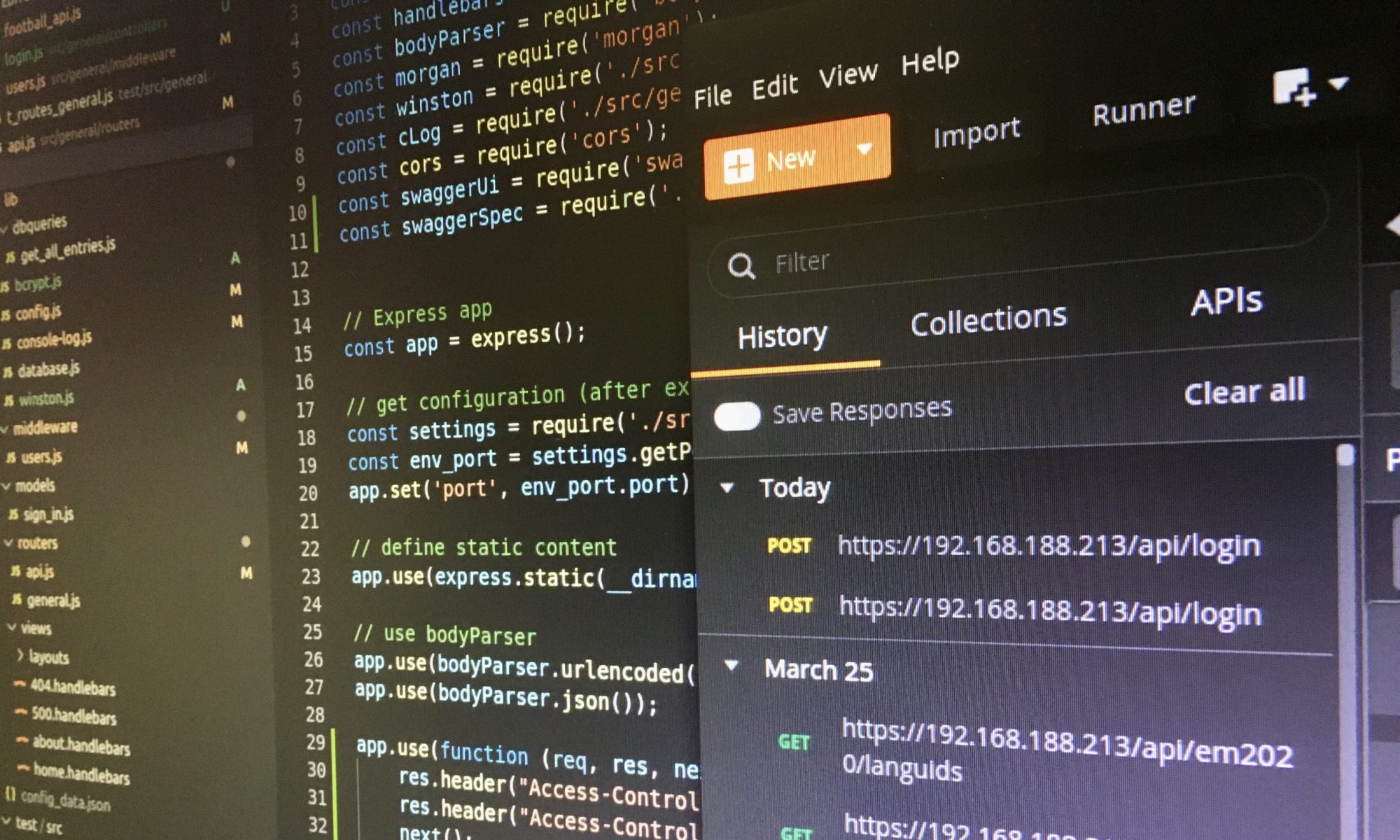Lots of devices use Wi-Fi to connect to the internet, and that is very convenient as long as the connection is stable. Unfortunately, sometimes the Wi-Fi connection does not work or only works partially. In this case, it is good to know how to solve the Wi-Fi connection issues quickly.

There are lots of explanations why the Wi-Fi (Wireless Fidelity), a kind of Wireless Local Area Network (WLAN), [1] does not work reliably, for example your internet provider has issues, there are disturbances which interfere with your Wi-Fi, your device has an issue and so on and so on.
I have read lots of technical articles, FAQ, and documentations of device manufacturers in the past weeks. To be honest, I have no simple answer but I will share my experience and my approaches so that you do not need to spend time on researching.
Switch Wi-Fi of your device off and on
First, switch the Wi-Fi of your device like smartphone, laptop or tablet computer off and after a few seconds on. Maybe, you have changed the room and your device is still connected to a repeater, which is far away, instead to the router, which is closer.
Switch Wi-Fi of your router off and on
Second, if the first step has been not successful, switch the Wi-Fi on your router off and, after it was disabled, on. All devices, also repeaters in your local network, will reconnect.
Unplug the power units for more than 10 seconds
Third, if the second step has been unsuccessful as well, pull the plugs of the router’s and repeaters’ power units. Plug in the router’s and repeaters’ power units after more than 10 seconds. If the Wi-Fi is available, all devices will reconnect. Sometimes it is only a repeater that has a problem, and when you know that, it is enough to cut the repeater from the power supply system for 10 seconds.
Pull the plugs of the power units for more than 5 minutes
Fourth, if the problem has been not solved or the repeaters have been not integrated into the Mesh network, unplug the router’s and repeaters’ power units for at least 5 minutes.
Additional tips for your Wi-Fi settings
The following part contains some tips how to set up your Wi-Fi and how to solve Wi-Fi issues.
Do not hide your SSID, and use WPA2
Most of the routers offer an option to hide the Service Set Identifier (SSID), and to be honest, as many other people I also thought a hidden SSID increases the security. Unfortunately, it does not because attackers will find out your hidden SSID.[2] Furthermore, devices need more time to connect to a hidden SSID, and some devices have problems to connect to the network.
Protect your Wi-Fi with WPA2 or better WPA3 (Wi-Fi Protected Access), which means that you set a password (more than 20 digits)[3] for your SSID. This password encrypts your wireless connection between your devices and the router and repeaters. Furthermore, only users who know the password are able to connect to your Wi-Fi. The stronger the password, the harder it will be to hack.
Do not use different SSID names
It is possible to use different SSID names for the 2.4 and 5 GHz networks on the router and each repeater. Unfortunately, this often leads to connection issues when you move with your device between rooms. Use the same SSID name for both the 2.4 and 5 GHz network, and reuse all network settings of your router on your repeaters.
Do not restrict access to known devices
It sounds good to only give devices Wi-Fi access when the router knows the MAC address (Media Access Control Address). Unfortunately, this procedure is not only inconvenient when you want to add new devices to your network. It does not increase the security either because MAC addresses can be changed and found out by attackers. [4]
Assign fix IP addresses to your devices
Most of the routers provide a Dynamic Host Configuration Protocol (DHCP) server that automatically assigns Internet Protocol (IP) addresses to the devices. This is especially convenient when you want to add a new device to the Wi-Fi the first time. Unfortunately, some devices have trouble with dynamic distributed IP addresses.[5] You will detect this when a device has no internet connection although the internet is available. This issue can be fixed by assigning fix IP addresses to some or all devices which are already known in your network.
Further information
[1] What is the difference between WLAN and Wi-Fi?
[2] Network cloaking
[3] Password strength
[4] MAC spoofing and Why You Shouldn’t Use MAC Address Filtering On Your Wi-Fi Router
[5] The Disadvantages of DHCP